How to remove 000webhost watermark for free | Remove 000webhost Branding | 100% Working 2020
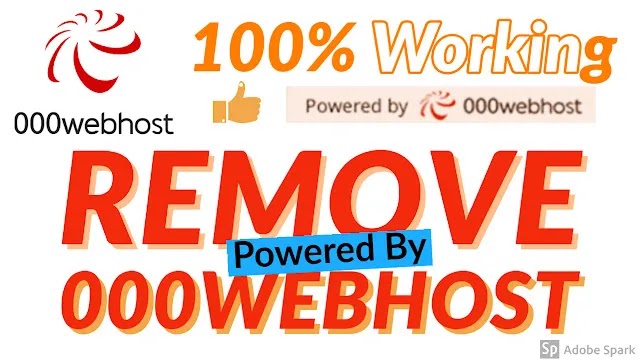 |
| Remove 000webhost watermark |
All of us for the first time while starting to make a website is stuck up at web hosting, this costs some price but we often think of getting it as free. It's no problem to start it as free because after using the free one we can definitely understand how web hosting and website-related stuff work.
We should always start something with trial or demo rather than just investing money without proper knowledge of that field.
When it comes to web hosting most of us are aware of 000webhost, according to me, 000webhost is the best one, to begin with, free web hosting as you can rely on their service, whereas its counterparts such as infinity free which boasts of giving unlimited web hosting often end up suspending the website when a few unique visitors start visiting your website.
Therefore, I will always recommend starting with 000webhost for beginners, now the problem that starts is that 000webhost provides quality service but it demands you to use its banner or watermark unless you are using premium services.
So in this article, I will be showing you how to remove the 000webhost watermark or banner for free without taking a higher plan subscription. This includes adding CSS code to your website.
Read Other Article: How to install SSD in HP 15 laptop?
Now, simply click the video to learn it in no time, explaining it through steps may become messy, therefore, I have added my youtube video. The CSS code is just below which is the most important part of removing the 000webhost watermark from your WordPress website.
Note: Please ensure there is a CSS option in your WordPress theme otherwise you cannot remove 000webhost watermark/banner through these steps.
We should always start something with trial or demo rather than just investing money without proper knowledge of that field.
When it comes to web hosting most of us are aware of 000webhost, according to me, 000webhost is the best one, to begin with, free web hosting as you can rely on their service, whereas its counterparts such as infinity free which boasts of giving unlimited web hosting often end up suspending the website when a few unique visitors start visiting your website.
Therefore, I will always recommend starting with 000webhost for beginners, now the problem that starts is that 000webhost provides quality service but it demands you to use its banner or watermark unless you are using premium services.
So in this article, I will be showing you how to remove the 000webhost watermark or banner for free without taking a higher plan subscription. This includes adding CSS code to your website.
Disclaimer: This tutorial/article is only for educational purposes we do not intend to go against the rules of 000webhost services.
Read Other Article: How to install SSD in HP 15 laptop?
Now, simply click the video to learn it in no time, explaining it through steps may become messy, therefore, I have added my youtube video. The CSS code is just below which is the most important part of removing the 000webhost watermark from your WordPress website.
Note: Please ensure there is a CSS option in your WordPress theme otherwise you cannot remove 000webhost watermark/banner through these steps.
The CSS code is below:
img[src="https://cdn.rawgit.com/000webhost/logo/e9bd13f7/footer-powered-by-000webhost-white2.png"]{display:none;}
Note:
The red-colored text must be replaced with your link as mentioned in the video so as to remove the banner.
The video tutorial is given below- how to remove 000webhost watermark
If you face any problem do comment below to get it resolved.
Read Other Article: How to remove plagiarism from a blog post?
Features of 000webhosting :
 |
| 000webhost |
- up to 300 MB disk space
- 5 GB bandwidth
- MySQL database
- file manager
- website builder
- WordPress cms
- 99% up-time
- 24/7 support
If you have any other queries send me a mail. If you like these post please do comment below in the comment box.
I have another website for windows tips and tricks related posts, you can visit that site too
Tags:
Remove 000webhost watermark, Remove 000webhost banner, Remove powered by 000webhost, Remove powered by 000webhost watermark, Remove powered by 000webhost banner, How to remove 000webhost banner, How to remove 000webhost watermark, How to get rid of 000webhost watermark, Remove 000webhost watermark in 2020, Remove 000webhost completely, Hide 000webhost watermark, Hide 000webhost watermark for free, Hide 000webhost banner, 000webhost removal, css code for 000webhost, css code for 000webhost watermark, css code for 000webhost banner, css code to remove 000webhost watermark, css code to hide 000webhost, css code to hide 000webhost watermark, css code to hide 000webhost banner, css code for 000webhost by Saurabh Yadav, css code of 000webhost watermark.
Remove 000webhost watermark, Remove 000webhost banner, Remove powered by 000webhost, Remove powered by 000webhost watermark, Remove powered by 000webhost banner, How to remove 000webhost banner, How to remove 000webhost watermark, How to get rid of 000webhost watermark, Remove 000webhost watermark in 2020, Remove 000webhost completely, Hide 000webhost watermark, Hide 000webhost watermark for free, Hide 000webhost banner, 000webhost removal, css code for 000webhost, css code for 000webhost watermark, css code for 000webhost banner, css code to remove 000webhost watermark, css code to hide 000webhost, css code to hide 000webhost watermark, css code to hide 000webhost banner, css code for 000webhost by Saurabh Yadav, css code of 000webhost watermark.


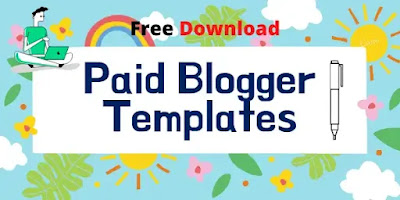




document.querySelectorAll('a[href*="000webhost"]').forEach(e => e.remove());
ReplyDeleteJust place it in your JS file. As simple as that!
om
ReplyDelete